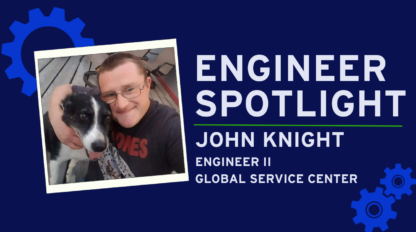Using Veeam and ReFS to Save Time and Space

A key challenge for modern organizations is finding a way to both manage their data and ensure that it is readily available across a protected cloud environment. To address modern business challenges, you need a management strategy that takes a comprehensive approach to data – from backup and recovery, to protection and security, and all other steps across the data lifecycle.
One technology that consistently addresses data integrity is Veeam, and their Veeam Availability Suite 9.5 deployment brings some significant new benefits that will provide greater performance, including a new space- and time-saving feature using Advanced Resilient File System (ReFS) integration. This feature delivers fast cloning technology for shorter backup intervals, reduced backup storage capacity consumption and protection against data corruption. The only requirement? Windows Server 2016 (or newer) operating system.
ReFS or Forever Forward Incremental Backup
Previously on a Veeam deployment we would use the Forever Forward Incremental Backup option to save space. Depending on the situation and retention period, that can cause issues and require a full backup, increasing the backup time and the storage requirement. With ReFS we are able to create a weekly synthetic full backup without taking up all of our storage space and without the need to run the occasional full backup. By using ReFS integration, the synthetic full backup can create references to already existing data blocks saving space. In the example below, you can see that physical disk has about 30 TB of used space.

The same location on the server is reporting 142 TB of used space. That is a tremendous space savings for this job without using any extra data deduplication processes. Now, this is an excellent example of space savings and should not be expected on every job you run; this particular job keeps a few incremental backups and then an additional series of full backups. While it might be on the extreme end of backup storage consumption reduction, it’s a great example of the kind of performance that your organization can see by using ReFS.
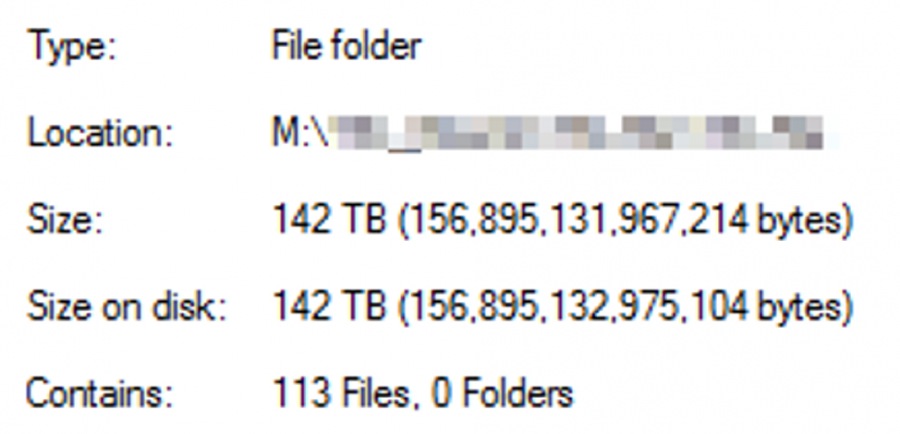
Getting Started with ReFS
To begin, it is best to get the OS and Veeam installations updated with all the latest patch levels (please see Veeam KB2792 for stability details). Once you have ReFS set up and working you should see the Fast Clone indicator during the Synthetic Full or Merge operations. This can cut the run time for these operations down tremendously. Below is an example of a merge process for a 19 TB file server that completed in 26 minutes and 44 seconds. All data is different, but you should get an improvement using Fast Clone on Merge and Synthetic full processes.

As you can see, leveraging some of the new capabilities in Veeam 9.5 can significantly improve your backup performance. Contact us to see how we can help you set up ReFS in your environment.